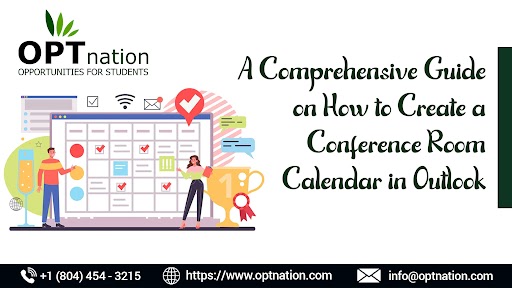Outlook is a crucial tool in Office 365 with more capabilities than hosting emails. It is considered a powerful personal information manager that will help you collaborate with others inside and outside an organization through emails, calendars, and task management among other capabilities.
To collaborate efficiently, teams use shared calendars in Outlook for Office 365. To be more specific, it is possible to create a conference room calendar in Outlook to help people in the team book meetings efficiently.
A conference room calendar is a shared calendar that is viewed just like any other calendar. Anyone can schedule a meeting on the calendar, and all the other team members will see it. But the person adding a room calendar in Outlook needs to make a request and wait for it to be accepted.
Would you like to know how to create a conference room calendar in Outlook? It is crucial for team members in an organization to know how to do an Outlook room calendar setup and use it appropriately. This guide will take care of this and more.
The Process to Create a Conference Room Calendar in Outlook
Before you can schedule a meeting on a room calendar in Outlook or manage it in any other way, you need to create a conference room calendar in Outlook. You can either create it directly in Outlook or through the Office 365 admin center and then access it on your Outlook dashboard. For both options, you need to be logged in to your account.
Starting from the Office 365 admin center:
- Use the “resources” tab and navigate to “rooms and equipment.”
- Set up a new conference room calendar through the “new resource” pop-up. This includes giving the conference room a name, adding the email addresses of people who should see it, the location, the number of occupants, and any other important information.
- Finally, click “add” to apply the changes.
To create a conference room calendar in Outlook using the desktop client:
- Navigate to the “calendar” tab and click on it.
- You will see the “new meeting” icon among other items. Click on it to open an untitled meeting pop-up window.
- Fill in all the important information including the date and subject and then click on rooms to show all the available rooms. Just double-click on one.
- Then, click on the scheduling assistant, and the room’s availability will be displayed. You can uncheck a room that is unavailable in case more than one room was selected.
- From here, it is time to finalize the location of the meeting and send it to the invited guests.
Voila, this is how to create a conference room calendar in Outlook.
To create a conference room calendar in Outlook from the Outlook webmail:
- Go to the home page and click on the “calendar” icon.
- Then, navigate to the “meeting request” on the drop-down list on the “new” tab.
- When the “untitled” pop-up appears, click “resources” and then “all rooms.”
- All rooms will appear, and you need to select one by double-clicking on it.
- Once it appears on the “untitled” pop-up, complete the other requested details such as time and location.
Again, this is a simple process for how to create a conference room calendar in Outlook using the online platform.
How to Open a Shared Conference Room Calendar
Outlook allows you to see meetings that are scheduled and shared with you. Others will also see the meetings you have scheduled and shared with them. In this section, we are focused on discussing how to open shared meetings in the Outlook room calendar setup.
- Click on “calendars” on your screen and navigate to “my calendar” to see all rooms that you are moderating or those that have been shared with you.
- But if what you are looking for is not listed, you should try the “shared calendar” option and then type the name of the conference room that you want.
- Once it is listed, check it or uncheck it appropriately to see the details or close the details.
It is worth noting that Outlook room calendar setup, viewing, and management might change depending on the operating system you are using. For instance, Windows, Mac, and Android may have slightly different procedures. However, they are mostly the same.
The Role of the Meeting Room Booking System
If you do not want to rely on reminders or keep opening the long procedures we have just mentioned, a system can work for you. It makes this easy by scheduling calendars appropriately with teams, notifications, and data synchronization.
Usually, this is an internal system that is easier and more straightforward to use compared to the long procedures we have discussed above for Outlook room calendar setup. With an effective system, it will automatically create a conference room calendar in Outlook with just a few clicks.
It is worth mentioning that this is a third-party solution that must work with your Outlook or Office 365 calendar whether you add a room calendar to Outlook or perform any other tasks. But it heavily relies on human guidance to perform the functions accurately.
Conference Room Calendar Management
When you add a room calendar to Outlook, then any person with permission can manage the scheduled events. Experts who have tested these solutions say that a room can be set to take and manage requests in one of the following ways.
- Self-service for groups that automatically accept requests from a group member – This is a popular option for organizations that create a conference room calendar in Outlook. Those from outside the group might be automatically rejected. Otherwise, they will be reviewed manually and accepted appropriately.
- Self-service for all options – Requests can be approved from any user automatically. This is appropriate for large companies that are hard to manage and where it is difficult to keep tabs on designated groups.
- A moderated option – This selection carefully uses a moderator to approve or deny requests to reserve rooms. It is the best option for companies that are well organized and sensitive to their operations.
Apart from these, there are roles given to different people in a room. Now that you know how to create a conference room calendar in Outlook, you should know what role you fit in, especially if you are in an active team that uses meeting rooms regularly.
- Moderator – As soon as requests to create a conference room calendar in Outlook come through, it is your role to assess them and take an action. Apart from approving and denying, which are the major roles, you can also make changes wherever they are needed. Most companies use a maximum of three moderators, although two is the recommended number.
- Editor – The editor could be an assistant to the moderator because they just make changes to the room calendar in Outlook. They cannot approve or deny. However, it is not a must to have this role, especially when the team is small.
- Owner – Lastly, let us discuss the owner or the overall contact of an account associated with the Outlook calendar. There is only one owner, who is the admin as well. This is the person who gives rights to all the others or managers in the group. The owner can perform all the roles of the others that we have mentioned.
Benefits of a Conference Room Calendar in Outlook
By now, you know how to create a conference room calendar in Outlook, edit it, and manage it appropriately. You can even delete unwanted calendar rooms to create more space with a few clicks. Similar steps are often followed.
Generally, there are many steps to having a room calendar in Outlook for teams. Whether you work in ecommerce, other businesses, or even organizations, here are the benefits you can expect to enjoy when you create a conference room calendar in Outlook.
- Promotes planning and organization – Would you like your teams or group to plan appropriately and remain organized? You should add a room calendar to Outlook and train them on how to use it to schedule meetings, training, tasks, and events. As discussed, it is pretty easy to create a conference room calendar in Outlook and make good use of it. After all, it is an effective approach that is easy for everyone.
- Avoids unnecessary navigation through windows – Bringing all operations in one place is very crucial for teams. It saves time and other resources that would have been used to work with several windows. As mentioned, Outlook is an amazing personal and team management app; adding a room calendar in Outlook makes it even better through organizing many functions in one place.
- Increases efficiency in teams – When you create a conference room calendar in Outlook, it improves the efficiency of the entire team. More so, it makes meetings easy because no one will miss an important scheduled meeting. When everyone attends, they will get an opportunity to discuss important matters or train on topics that enhance efficiency.
- Improves collaboration – It is more of a hassle and very challenging to email everyone about a meeting, especially in a big organization. But by using a conference room calendar in Outlook together with a booking room management system, collaborating will be easy. All that is needed is for the owner, moderator, or any other to add a room calendar to Outlook and share it appropriately for everyone to see it in real time.
Final Thoughts on How to Create a Conference Room Calendar in Outlook
After reading this article, you now know how to create a conference room calendar in Outlook, manage them, and use a third-party solution that will make meeting bookings easy. It is worth introducing this concept to your team and ensuring you have the most efficient team. If you meet a hitch when trying to follow the procedures we have shared, you can contact a business consultant to help you. Also, it is important to read more on the topic of adding a room calendar in Outlook.